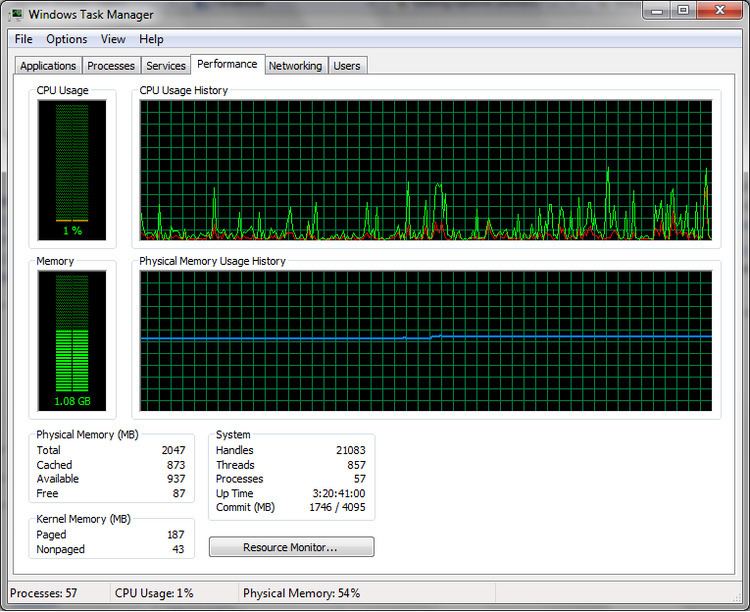 | ||
Uptime is a measure of the time a machine, typically a computer, has been working and available. Uptime is the opposite of downtime.
Contents
- Records
- Using systeminfo
- Using net statistics serverworkstation
- Using Uptimeexe
- Using WMI
- Using Windows Task Manager
- Using uptime
- Using procuptime
- Using sysctl
- OpenVMS
- References
It is often used as a measure of computer operating system reliability or stability, in that this time represents the time a computer can be left unattended without crashing, or needing to be rebooted for administrative or maintenance purposes.
Conversely, long uptime may indicate negligence, because some critical updates can require reboots on some platforms.
Records
In 2005, Novell reported a server with a 6-year uptime. Although that might sound unusual, that is actually common when servers are maintained under an industrial context and host critical applications such as banking systems.
Netcraft maintains the uptime records for many thousands of web hosting computers.
A server running Novell NetWare has been reported to have been shut down after 16 years of uptime due to a failing hard disk.
Using systeminfo
Users of Windows XP Professional, Windows Server 2003 and Windows Vista systems can type systeminfo at the Command Prompt to display all system information, including the System Up Time.
Note: Windows Vista Business 64-bit and Windows 7 do not return a "System Up Time" but "System Boot Time" instead. Also note that the exact text and date format is dependent of the language and locale Windows is running.
Note: Windows 7's "System Boot Time" is not a reliable indicator of boot time. It does not take into account the time spent in sleep or hibernation mode. Hence, the boot time drifts forward every time the computer is left in sleep or hibernate mode.
Using net statistics server/workstation
The line that start with "Statistics since ..." provides the time that the server was up from. The command "net stats srv" is shorthand for "net statistics server." The exact text and date format is dependent of the language and locale Windows is running.
Using Uptime.exe
Microsoft has also provided a downloadable utility:
Note: The Windows 7 Uptime.exe utility is not a reliable indicator of total uptime. It gives the same wrong information and boot time as the Task Manager Uptime. It does not take into account the time spent in sleep or hibernation mode. An alternative to the Uptime.exe utility is "net statistics workstation" under "Statistics".
Using WMI
Uptime can also be determined via Windows Management Instrumentation from the command-line with WMIC:
The timestamp is in the format yyyymmddhhmmss.nnn, so this is a computer that last booted up on 8 May 2011 at 16:17:51.822. WMI can also be used to find the boot time of remote computers as well (Windows permissions allowing), for example with WMIC:
The text "LastBootUpTime" and the timestamp format are always the same regardless of the language and locale, Windows is running.
WMI can also be used via a programming language such as VBScript or Powershell
Using Windows Task Manager
Users of Windows Vista, Windows 7 and Windows 8 can see uptime in Windows Task Manager under the tab Performance. The uptime format is DD:HH:MM:SS, that is Days:Hours:Minutes:Seconds that the system has been up.
Using uptime
Users of Linux systems can use the BSD uptime utility (uptime – Reference, The Single UNIX Specification, Issue 7 from The Open Group), which also displays the system load averages for the past 1, 5 and 15 minute intervals:
Using /proc/uptime
Shows how long the system has been on since it was last restarted:
The first number is the total number of seconds the system has been up. The second number is how much of that time the machine has spent idle, in seconds. On multi core systems (and some linux versions) the second number is the sum of the idle time accumulated by each CPU.
Using uptime
BSD-based operating systems such as FreeBSD, Mac OS X and SySVr4 have the uptime command (See uptime(1) – FreeBSD General Commands Manual).
Using sysctl
There is also a method of using sysctl to call the system's last boot time:
OpenVMS
Users of OpenVMS systems can type show system at the DCL command prompt; the header (first) line of the resulting display includes the system's uptime.
The uptime is displayed following the Uptime label as days followed by hours:minutes:seconds. In this example, the command qualifier /noprocess simply suppresses the display of per-process detail lines of information.
