Filename extension .png Type code PNGf
PNG | Internet media type image/png Uniform Type Identifier (UTI) public.png | |
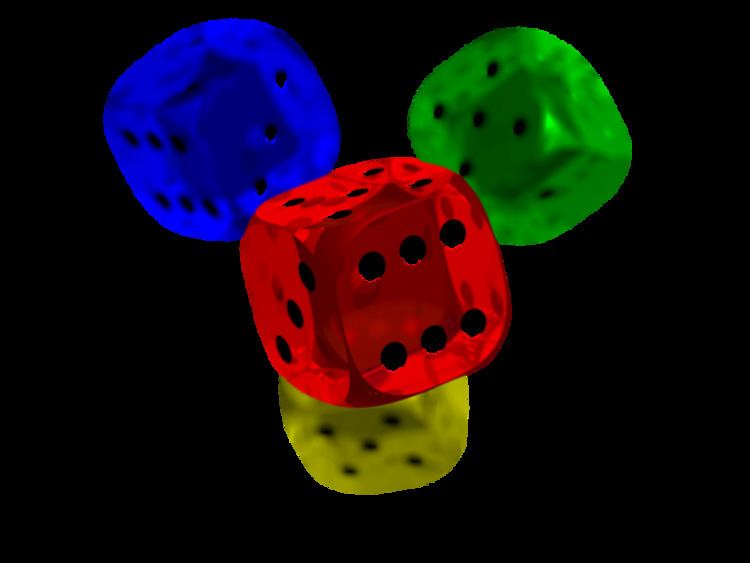 | ||
Magic number 89 50 4e 47 0d 0a 1a 0a Developed by PNG Development Group (donated to W3C) | ||
Portable Network Graphics (PNG /ˈpɪŋ/) is a raster graphics file format that supports lossless data compression. PNG was created as an improved, non-patented replacement for Graphics Interchange Format (GIF), and is the most widely used lossless image compression format on the Internet.
Contents
- History and development
- PNG Working Group
- File header
- Chunks within the file
- Critical chunks
- Ancillary chunks
- Pixel format
- Transparency of image
- Compression
- Filtering
- Interlacing
- Animation
- Graphics Interchange Format GIF
- JPEG
- JPEG LS
- TIFF
- Software support
- Bitmap graphics editor support for PNG
- Web browser support for PNG
- Operating system support for PNG icons
- File size and optimization software
- Compared to GIF
- File size factors
- Lossy PNG compression
- Image editing software
- Optimizing tools
- Tool list
- Ancillary chunk removal
- Filter optimization
- DEFLATE optimization
- Wrapper tools
- Icon optimization
- References
PNG supports palette-based images (with palettes of 24-bit RGB or 32-bit RGBA colors), grayscale images (with or without alpha channel for transparency), and full-color non-palette-based RGB/RGBA images (with or without alpha channel). PNG was designed for transferring images on the Internet, not for professional-quality print graphics, and therefore does not support non-RGB color spaces such as CMYK. A PNG file contains a single image in an extensible structure of "chunks", encoding the basic pixels and other information such as textual comments and integrity checks.
PNG files nearly always use file extension PNG or png and are assigned MIME media type image/png. PNG was approved for this use by the Internet Engineering Steering Group on 14 October 1996, and was published as an ISO/IEC standard in 2004.
History and development
The motivation for creating the PNG format was in early 1995, after it became known that the Lempel–Ziv–Welch (LZW) data compression algorithm used in the Graphics Interchange Format (GIF) format was patented by Unisys. There were also other problems with the GIF format that made a replacement desirable, notably its limit of 256 colors at a time when computers able to display far more than 256 colors were becoming common.
A January 1995 precursory discussion thread, on the usenet newsgroup "comp.graphics" with the subject Thoughts on a GIF-replacement file format, had many propositions, which would later be part of the PNG file format. In this thread, Oliver Fromme, author of the popular DOS JPEG viewer QPEG, proposed the PING name, meaning PING is not GIF, and also the PNG extension.
Although GIF allows for animation, it was decided that PNG should be a single-image format. In 2001, the developers of PNG published the Multiple-image Network Graphics (MNG) format, with support for animation. MNG achieved moderate application support, but not enough among mainstream web browsers and no usage among web site designers or publishers. In 2008, certain Mozilla developers published the Animated Portable Network Graphics (APNG) format with similar goals. APNG is a format that is natively supported by Gecko- and Presto-based web browsers and is also commonly used for thumbnails on Sony's PlayStation Portable system (using the normal PNG file extension), but as of 2013, usage of APNG remains very minimal.
PNG Working Group
The original PNG specification was authored by an ad-hoc group of computer graphics experts and enthusiasts. Discussions and decisions about the format were done exclusively via email. The original authors listed on RFC 2083 are:
File header
A PNG file starts with an 8-byte signature: (see hex editor image on the right)
"Chunks" within the file
After the header comes a series of chunks, each of which conveys certain information about the image. Chunks declare themselves as critical or ancillary, and a program encountering an ancillary chunk that it does not understand can safely ignore it. This chunk-based storage layer structure, similar in concept to a container format, is designed to allow the PNG format to be extended while maintaining compatibility with older versions—it provides forward compatibility, and this same file structure (with different signature and chunks) is used in the associated MNG, JNG, and APNG formats.
A chunk consists of four parts: length (4 bytes, big-endian), chunk type/name (4 bytes), chunk data (length bytes) and CRC (cyclic redundancy code/checksum; 4 bytes). The CRC is a network-byte-order CRC-32 computed over the chunk type and chunk data, but not the length.
Chunk types are given a four-letter case sensitive ASCII type/name; compare FourCC. The case of the different letters in the name (bit 5 of the numeric value of the character) is a bit field that provides the decoder with some information on the nature of chunks it does not recognize.
The case of the first letter indicates whether the chunk is critical or not. If the first letter is uppercase, the chunk is critical; if not, the chunk is ancillary. Critical chunks contain information that is necessary to read the file. If a decoder encounters a critical chunk it does not recognize, it must abort reading the file or supply the user with an appropriate warning.
The case of the second letter indicates whether the chunk is "public" (either in the specification or the registry of special-purpose public chunks) or "private" (not standardised). Uppercase is public and lowercase is private. This ensures that public and private chunk names can never conflict with each other (although two private chunk names could conflict).
The third letter must be uppercase to conform to the PNG specification. It is reserved for future expansion. Decoders should treat a chunk with a lower case third letter the same as any other unrecognised chunk.
The case of the fourth letter indicates whether the chunk is safe to copy by editors that do not recognize it. If lowercase, the chunk may be safely copied regardless of the extent of modifications to the file. If uppercase, it may only be copied if the modifications have not touched any critical chunks.
Critical chunks
A decoder must be able to interpret critical chunks to read and render a PNG file.
IHDR must be the first chunk; it contains (in this order) the image's width, height, bit depth, color type, compression method, filter method, and interlace method (13 data bytes total).PLTE contains the palette; list of colors.IDAT contains the image, which may be split among multiple IDAT chunks. Such splitting increases filesize slightly, but makes it possible to generate a PNG in a streaming manner. The IDAT chunk contains the actual image data, which is the output stream of the compression algorithm.IEND marks the image end.The PLTE chunk is essential for color type 3 (indexed color). It is optional for color types 2 and 6 (truecolor and truecolor with alpha) and it must not appear for color types 0 and 4 (grayscale and grayscale with alpha).
Ancillary chunks
Other image attributes that can be stored in PNG files include gamma values, background color, and textual metadata information. PNG also supports color management through the inclusion of ICC color space profiles.
The lowercase first letter in these chunks indicates that they are not needed for the PNG specification. The lowercase last letter in some chunks indicates that they are safe to copy, even if the application concerned does not understand them.
Pixel format
Pixels in PNG images may contain either a number indexing sample data in the separate table, the palette, contained in the PLTE chunk or the sample data itself, encoded as between one and four numbers. In both cases the numbers are referred to as channels and every number in the image is encoded with an identical format.
The permitted formats encode each number as an unsigned integral value using a fixed number of bits, referred to in the PNG specification as the bit depth. Notice that this is not the same as color depth, which is commonly used to refer to the total number of bits in each pixel, not each channel. The permitted bit depths are summarized in the table along with the total number of bits used for each pixel.
The number of channels will depend on whether the image is grayscale or color and whether it has an alpha channel. PNG allows the following combinations of channels, called the color type.
The color type is specified as an 8-bit value however only the low 3 bits are used and, even then, only the five combinations listed above are permitted. So long as the color type is valid it can be considered as a bit field as summarized in the adjacent table:
With indexed color images, the palette always stores trichromatic colors at a depth of 8 bits per channel (24 bits per palette entry). Additionally, an optional list of 8-bit alpha values for the palette entries may be included; if not included, or if shorter than the palette, the remaining palette entries are assumed to be opaque. The palette must not have more entries than the image bit depth allows for, but it may have fewer (for example, if an image with 8-bit pixels only uses 90 colors then it does not need palette entries for all 256 colors). The palette must contain entries for all the pixel values present in the image.
The standard allows indexed color PNGs to have 1, 2, 4 or 8 bits per pixel; grayscale images with no alpha channel may have 1, 2, 4, 8 or 16 bits per pixel. Everything else uses a bit depth per channel of either 8 or 16. The combinations this allows are given in the table above. The standard requires that decoders can read all supported color formats, but many image editors can only produce a small subset of them.
Transparency of image
PNG offers a variety of transparency options. With true-color and grayscale images either a single pixel value can be declared as transparent or an alpha channel can be added (enabling any percentage of partial transparency to be used). For paletted images, alpha values can be added to palette entries. The number of such values stored may be less than the total number of palette entries, in which case the remaining entries are considered fully opaque.
The scanning of pixel values for binary transparency is supposed to be performed before any color reduction to avoid pixels' becoming unintentionally transparent. This is most likely to pose an issue for systems that can decode 16-bits-per-channel images (as they must to be compliant with the specification) but only output at 8 bits per channel (the norm for all but the highest end systems).
Alpha storage can be "associated" ("premultiplied") or "unassociated", but PNG standardized on "unassociated" ("non-premultiplied") alpha so that images with separate transparency masks can be stored losslessly.
Compression
PNG uses a 2-stage compression process:
PNG uses a non-patented lossless data compression method known as DEFLATE, which is the same algorithm used in the zlib compression library.
Compared to formats with lossy compression such as JPG, choosing a compression setting higher than average will delay processing but often not result in a significantly smaller file size.
Filtering
Before DEFLATE is applied, the data is transformed via a prediction method: a single filter method is used for the entire image, while for each image line, a filter type is chosen to transform the data to make it more efficiently compressible. The filter type used for a scanline is prepended to the scanline to enable inline decompression.
There is only one filter method in the current PNG specification (denoted method 0), and thus in practice the only choice is which filter type to apply to each line. For this method, the filter predicts the value of each pixel based on the values of previous neighboring pixels, and subtracts the predicted color of the pixel from the actual value, as in DPCM. An image line filtered in this way is often more compressible than the raw image line would be, especially if it is similar to the line above, since the differences from prediction will generally be clustered around 0, rather than spread over all possible image values. This is particularly important in relating separate rows, since DEFLATE has no understanding that an image is a 2D entity, and instead just sees the image data as a stream of bytes.
There are five filter types for filter method 0; each type predicts the value of each byte (of the image data before filtering) based on the corresponding byte of the pixel to the left (A), the pixel above (B), and the pixel above and to the left (C) or some combination thereof, and encodes the difference between the predicted value and the actual value. Filters are applied to byte values, not pixels; pixel values may be one or two bytes, or several values per byte, but never cross byte boundaries. The filter types are:
The Paeth filter is based on an algorithm by Alan W. Paeth. Compare to the version of DPCM used in lossless JPEG, and to the discrete wavelet transform using 1×2, 2×1, or (for the Paeth predictor) 2×2 windows and Haar wavelets.
Compression is further improved by choosing filter types adaptively on a line-by-line basis. This improvement, and a heuristic method of implementing it commonly used by PNG-writing software, were created by Lee Daniel Crocker, who tested the methods on many images during the creation of the format; the choice of filter is a component of file size optimization, as discussed below.
If interlacing is used, each stage of the interlacing is filtered separately, meaning that the image can be progressively rendered as each stage is received; however, interlacing generally makes compression less effective.
Interlacing
PNG offers an optional 2-dimensional, 7-pass interlacing scheme—the Adam7 algorithm. This is more sophisticated than GIF's 1-dimensional, 4-pass scheme, and allows a clearer low-resolution image to be visible earlier in the transfer, particularly if interpolation algorithms such as bicubic interpolation are used.
However, the 7-pass scheme tends to reduce the data's compressibility more than simpler schemes.
Animation
PNG itself does not support animation at all. MNG is an extension to PNG that does; it was designed by members of the PNG Group. MNG shares PNG's basic structure and chunks, but it is significantly more complex and has a different file signature, which automatically renders it incompatible with standard PNG decoders.
The complexity of MNG led to the proposal of APNG by developers of the Mozilla Foundation. It is based on PNG, supports animation and is simpler than MNG. APNG offers fallback to single-image display for PNG decoders that do not support APNG. However, neither of these formats is currently widely supported. APNG is supported in Firefox 3.0 and Opera 9.5, but since Opera changed its layout engine to Blink, support was dropped. The latest version of Safari on iOS 8 and Safari 8 for OS X Yosemite support APNG. Chromium developers are implementing APNG support to be added in the near future. The PNG Group decided in April 2007 not to embrace APNG. Several alternatives were under discussion, ANG, aNIM/mPNG, “PNG in GIF” and its subset “RGBA in GIF”.
Graphics Interchange Format (GIF)
PNG images are less widely supported by older browsers. In particular, IE6 has limited support for PNG.
JPEG
JPEG (Joint Photographic Experts Group) format can produce a smaller file than PNG for photographic (and photo-like) images, since JPEG uses a lossy encoding method specifically designed for photographic image data, which is typically dominated by soft, low-contrast transitions, and an amount of noise or similar irregular structures. Using PNG instead of a high-quality JPEG for such images would result in a large increase in filesize with negligible gain in quality. In comparison, when storing images that contain text, line art, or graphics – images with sharp transitions and large areas of solid color – the PNG format can compress image data more than JPEG can. Additionally, PNG is lossless, while JPEG produces noticeable visual artifacts around high-contrast areas. Where an image contains both sharp transitions and photographic parts, a choice must be made between the two effects. JPEG does not support transparency.
JPEG's lossy compression also suffers from generation loss, where repeatedly decoding and re-encoding an image to save it again causes a loss of information each time, degrading the image. This does not happen with repeated viewing or copying, but only if the file is edited and saved over again. Because PNG is lossless, it is suitable for storing images to be edited. While PNG is reasonably efficient when compressing photographic images, there are lossless compression formats designed specifically for photographic images, lossless WebP and Adobe DNG (digital negative) for example. However these formats are either not widely supported, or are proprietary. An image can be stored losslessly and converted to JPEG format only for distribution, so that there is no generation loss.
The PNG specification does not include a standard for embedding Exif image data from sources such as digital cameras. Instead, PNG has various dedicated ancillary chunks for storing the metadata that other file formats (such as JPEG) would typically store in Exif format.
Early web browsers did not support PNG images; JPEG and GIF were the main image formats. JPEG was commonly used when exporting images containing gradients for web pages, because of GIF's limited color depth. However, JPEG compression causes a gradient to blur slightly. A PNG file will reproduce a gradient as accurately as possible for a given bit depth, while keeping the file size small. PNG became the optimal choice for small gradient images as web browser support for the format improved. No images at all are needed to display gradients in modern browsers, as gradients can be created using CSS.
JPEG-LS
JPEG-LS is a "near-lossless" image format by the Joint Photographic Experts Group, though far less widely known and supported than the other lossy JPEG format discussed above. It is directly comparable with PNG, and has a standard set of test images. On the Waterloo Repertoire ColorSet, a standard set of test images (unrelated to the JPEG-LS conformance test set), JPEG-LS generally performs better than PNG, by 10–15%, but on some images PNG performs substantially better, on the order of 50–75%. Thus, if both of these formats are options and file size is an important criterion, they should both be considered, depending on the image.
TIFF
Tagged Image File Format (TIFF) is a format that incorporates an extremely wide range of options. While this makes TIFF useful as a generic format for interchange between professional image editing applications, it makes adding support for it to applications a much bigger task and so it has little support in applications not concerned with image manipulation (such as web browsers). The high level of extensibility also means that most applications provide only a subset of possible features, potentially creating user confusion and compatibility issues.
The most common general-purpose, lossless compression algorithm used with TIFF is Lempel–Ziv–Welch (LZW). This compression technique, also used in GIF, was covered by patents until 2003. TIFF also supports the compression algorithm PNG uses (i.e. Compression Tag 000816 'Adobe-style') with medium usage and support by applications. TIFF also offers special-purpose lossless compression algorithms like CCITT Group IV, which can compress bilevel images (e.g., faxes or black-and-white text) better than PNG's compression algorithm.
PNG supports non-premultiplied alpha only whereas TIFF also supports "associated" (premultiplied) alpha.
Software support
The official reference implementation of the PNG format is the programming library libpng. It is published as free software under the terms of a permissive free software licence. Therefore, it is usually found as an important system library in free operating systems.
Bitmap graphics editor support for PNG
The PNG format is widely supported by graphics programs, including Adobe Photoshop, Corel's Photo-Paint and Paint Shop Pro, the GIMP, GraphicConverter, Helicon Filter, ImageMagick, Inkscape, IrfanView, Pixel image editor, Paint.NET and Xara Photo & Graphic Designer and many others. Some programs bundled with popular operating systems which support PNG include Microsoft's Paint and Apple's iPhoto and Preview, with the GIMP also often being bundled with popular Linux distributions.
Adobe Fireworks (formerly by Macromedia) uses PNG as its native file format, allowing other image editors and preview utilities to view the flattened image. However, Fireworks by default also stores meta data for layers, animation, vector data, text and effects. Such files should not be distributed directly. Fireworks can instead export the image as an optimized PNG without the extra meta data for use on web pages, etc.
Web browser support for PNG
PNG support first appeared in Internet Explorer 4.0b1 (32-bit only for NT) and in Netscape 4.04.
Despite calls by the Free Software Foundation and the World Wide Web Consortium (W3C), tools such as gif2png, and campaigns such as Burn All GIFs, PNG adoption on websites has been fairly slow due to late and buggy support in Internet Explorer, particularly regarding transparency.
PNG compatible browsers include: Apple Safari, Google Chrome, Mozilla Firefox, Opera, Camino, Internet Explorer 7 (still numerous issues), Internet Explorer 8 (still some issues), Internet Explorer 9 and many others. For the complete comparison, see Comparison of web browsers (Image format support).
Especially versions of Internet Explorer (Windows) below 9.0 have numerous problems which prevent it from correctly rendering PNG images.
Operating system support for PNG icons
PNG icons have been supported in most distributions of Linux since at least 1999, in desktop environments such as GNOME. In 2006, Microsoft Windows support for PNG icons was introduced in Windows Vista. PNG icons are supported in AmigaOS 4, AROS, Mac OS X, iOS and MorphOS as well. In addition, Android makes extensive use of PNGs.
File size and optimization software
PNG file size can vary significantly depending on how it is encoded and compressed; this is discussed and a number of tips are given in PNG: The Definitive Guide.
Compared to GIF
Compared to GIF files, a PNG file with the same information (256 colors, no ancillary chunks/metadata), compressed by an effective compressor will normally be smaller than GIF. Depending on the file and the compressor, PNG may range from somewhat smaller (10%) to significantly smaller (50%) to somewhat larger (5%), but is rarely significantly larger for large images. This is attributed to the performance of PNG's DEFLATE compared to GIF's LZW, and because the added precompression layer of PNG's predictive filters take account of the 2-dimensional image structure to further compress files; as filtered data encodes differences between pixels, they will tend to cluster closer to 0, rather than being spread across all possible values, and thus be more easily compressed by DEFLATE. However, some versions of Adobe Photoshop, CorelDRAW and MS Paint provide poor PNG compression, creating the impression that GIF is more efficient.
File size factors
PNG files vary in size due to a number of factors:
There is thus a filesize trade-off between high color depth, maximal metadata (including color space information, together with information that does not affect display), interlacing, and speed of compression, which all yield large files, with lower color depth, fewer or no ancillary chunks, no interlacing, and tuned but computationally intensive filtering and compression. For different purposes one will choose different trade-offs: a maximal file may be best for archiving and editing, while a stripped down file may be best for use on a website, and similarly fast but poor compression is preferred when repeatedly editing and saving a file, while slow but high compression is preferred when a file is stable: when archiving or posting. Interlacing is a trade-off: it dramatically speeds up early rendering of large files (improves latency), but may increase file size (decrease throughput) for little gain, particularly for small files.
Lossy PNG compression
Even though PNG has been designed as a lossless format, PNG encoders can pre-process image data in a lossy fashion (so as to reduce colors used) to improve PNG compression.
Image editing software
Some programs are more efficient than others when saving PNG files, this relates to implementation of the PNG compression used by the program.
Many graphics programs (such as Apple's Preview software) save PNGs with large amounts of metadata and color-correction data that are generally unnecessary for Web viewing. Unoptimized PNG files from Adobe Fireworks are also notorious for this since they contain options to make the image editable in supported editors. Also CorelDRAW (at least version 11) sometimes produces PNGs which cannot be opened by Internet Explorer (versions 6–8).
Adobe Photoshop's performance on PNG files has improved in the CS Suite when using the Save For Web feature (which also allows explicit PNG/8 use).
Adobe's Fireworks saves larger PNG files than many programs by default. This stems from the mechanics of its Save format: the images produced by Fireworks' save function include large, private chunks, containing complete layer and vector information. This allows further lossless editing. When saved with the Export option, Fireworks' PNGs are competitive with those produced by other image editors, but are no longer editable as anything but flattened bitmaps. Fireworks is unable to save size-optimized vector-editable PNGs.
Other notable examples of poor PNG compressors include:
Poor compression increases the PNG file size but does not affect the image quality or compatibility of the file with other programs.
When the color depth of a truecolor image is reduced to an 8-bit palette (as in GIF), the resulting image data is typically much smaller. Thus a truecolor PNG will typically be larger than a color-reduced GIF, although PNG could store the color-reduced version as a palettized file of comparable size. Conversely, some tools, when saving images as PNGs, automatically save them as truecolor, even if the original data use only 8-bit color, thus bloating the file unnecessarily. Both factors can lead to the misconception that PNG files are larger than equivalent GIF files.
Optimizing tools
Various tools are available for optimizing PNG files; they do this by:
Tool list
Advdef from the same package, however, is able to recompress the zlib stream, acting as a re-deflater.
A simple comparison of their features is listed below.
Before zopflipng was available, a good way in practice to perform a png optimization is to use a combination of 2 tools in sequence for optimal compression: one which optimizes filters (and removes ancillary chunks), and one which optimizes DEFLATE. Although pngout offers both, only one type of filter can be specified in a single run, therefore it can be used with a wrapper tool or in combination with optipng or pngcrush, acting as a re-deflater, like advdef.
Ancillary chunk removal
For removing ancillary chunks, most PNG optimization tools have the ability to remove all color correction data from PNG files (gamma, white balance, ICC color profile, standard RGB color profile). This often results in much smaller file sizes. For example, the following command line options achieve this with pngcrush:
pngcrush -rem gAMA -rem cHRM -rem iCCP -rem sRGB InputFile.png OutputFile.png
Ancillary chunks can also be losslessly removed using the free Win32 program PNGExtra.
Filter optimization
OptiPNG, pngcrush, pngout, and zopflipng all offer options applying one of the filter types 0–4 globally (using the same filter type for all lines) or with a "pseudo filter" (numbered 5), which for each line chooses one of the filter types 0–4 using an adaptive algorithm. Zopflipng offers 3 different adaptive method, including a brute-force search that attempts to optimize the filtering.
pngout and zopflipng provide an option to preserve/reuse the line-by-line filter set present in the input image.
OptiPNG, pngcrush and zopflipng provide options to try different filter strategies in a single run and choose the best. The freeware command line version of pngout doesn't offer this, but the commercial version, pngoutwin, does.
DEFLATE optimization
AdvanceCOMP advdef, advpng, PNGOUT and zopflipng employ DEFLATE compression algorithms that are more exhaustive and produce smaller files than the zlib reference implementation used by the other compressors.
advpng doesn't have an option to apply filters and always uses filter 0 globally (leaving the image data unfiltered); therefore it should not be used where the image benefits significantly from filtering. By contrast, advdef from the same package doesn't deal with PNG structure and acts only as a re-deflater, retaining any existing filter settings.
Wrapper tools
Most wrapper tools take several passes using different optimizers and then select the smallest file.
Wrapper tools that simplify this workflow include: ImageOptim, a GUI front-end for Mac OS X; Kashmir Web Optimizer- GUI front-end for Windows; pngoptim a cmd batch script for Windows; imgopt, a command-line shell script that also losslessly optimizes JPEG images, Smush.it, an image-optimizing web service; TinyPNG, which provides compression by reducing the number of colors in the image automatically, but preserving alpha transparency; and Compress PNG that allows users to pick the number of colors that should be used.
The littleutils is another open-source package, containing a wrapper script called opt-png that uses pngcrush and a variant of pngrewrite to reduce bit-depth when possible. Perl scripts might wish to employ Image-Pngslimmer which allows some dynamic optimization.
The current version of IrfanView can use PNGOUT as an external plug-in, obviating the need for a separate compressor.
An open source Windows program called FileOptimizer losslessly optimizes many filetypes, including PNG. It runs multiple PNG optimization programs: advpng, apngopt, optipng, PngOptimizer, pngout, pngrewrite, and pngwolf.
Another open source Windows tool, pngoptim, uses a more opinionated approach, utilizing only pngout and zopflipng instead of taking the brute force approach of trying multiple optimizers.
Icon optimization
Since icons intended for Windows Vista and later versions may contain PNG subimages, the optimizations can be applied to them as well. At least one icon editor, Pixelformer, is able to perform a special optimization pass while saving ICO files, thereby reducing their sizes. FileOptimizer (mentioned above) can also handle ICO files.
Icons for Mac OS X may also contain PNG subimages, yet there isn't such tool available.
