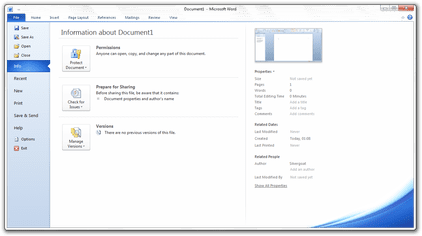 | ||
Initial release June 15, 2010; 6 years ago (2010-06-15) Stable release Service Pack 2 (14.0.7015.1000) / July 16, 2013; 3 years ago (2013-07-16) Development status Mainstream support ended on October 13, 2015.Extended support ends on October 13, 2020. Operating system | ||
Microsoft Office 2010 (codenamed Office 14) is a version of the Microsoft Office productivity suite for Microsoft Windows. Office 2010 was released to manufacturing on April 15, 2010, and was later made available for retail and online purchase on June 15, 2010. It is the successor to Microsoft Office 2007 and the predecessor to Microsoft Office 2013. Research and development of Office 2010 began in 2006, prior to the release of its predecessor.
Contents
- Development
- Service packs
- User interface
- Backstage view
- File tab
- Paste Options gallery
- Ribbon customization
- Other UI changes
- File formats
- Document co authoring
- Click to Run
- Office File Validation
- Protected View
- Trusted documents
- Other security features
- Background removal
- Brightness and contrast algorithms
- Cropping improvements
- Screenshot capture
- SmartArt improvements
- Accessibility Checker
- Language preferences
- Text to speech improvements
- Removed features
- Starter edition
- Office Online
- Office Mobile 2010
- Critical reception
- Sales
- Enterprise adoption
- References
Office 2010 introduces user interface enhancements including a Backstage view interface that consolidates document management commands into a single location. The ribbon introduced as part of Access, Excel, Outlook, PowerPoint, and Word in Office 2007 is the primary user interface for all apps and is fully customizable in Office 2010. The design of Office 2010 incorporates features from SharePoint and borrows from Web 2.0 ideas. Other new features include extended file format support; co-authoring features that allow multiple users to share and simultaneously edit documents; integration with SharePoint and OneDrive; and security improvements such as the introduction of Protected View, a new read-only, isolated sandbox environment to protect users from potentially malicious content. Office 2010 is the first version of the productivity suite to ship in both 32-bit and 64-bit versions, but the 64-bit version is not officially compatible with Windows XP or Windows Server 2003. It is also the first version to require product activation for volume license editions.
Office 2010 marks the debut of Office Online (formerly Office Web Apps), a collection of free web-based versions of Excel, OneNote, PowerPoint, and Word. Office Starter 2010, a new edition of Office, replaced the low-end Microsoft Works home productivity software. Office Mobile 2010, an update to Microsoft's mobile productivity suite, was released on May 12, 2010 as a free upgrade from the Windows Phone Store for Windows Mobile 6.5 devices with a previous version of Office Mobile.
Office 2010 is the last version of Office compatible with Windows XP, Windows Server 2003, Windows Vista and Windows Server 2008 as its successor, Office 2013, does not support these operating systems.
As of December 31, 2011, approximately 200 million licenses of Office 2010 have been sold. Microsoft reportedly discontinued sales of Office 2010 on January 31, 2013. Mainstream support for Office 2010 ended on October 13, 2015; extended support will end on October 13, 2020.
Development
Development started in 2007 while Microsoft was finishing work on Office 12, released as Microsoft Office 2007. The version number 13 was skipped because of the fear of the number 13. It was previously thought that Office 2010 (then called Office 14) would ship in the first half of 2009.
On April 15, 2009, Microsoft confirmed that Office 2010 would be released in the first half of 2010. They announced on May 12, 2009, at a Tech Ed event, a trial version of the 64-bit edition. The Technical Preview 1 (Version: 14.0.4006.1010) was leaked on May 15, 2009.
An internal post-beta build was leaked on July 12, 2009. This was newer than the official preview build and included a "Limestone" internal test application (note: the EULA indicates Beta 2). On July 13, 2009, Microsoft announced Office 2010 at its Worldwide Partner Conference 2009.
On July 14, 2009, Microsoft started to send out invitations on Microsoft Connect to test an official preview build of Office 2010. On August 30, 2009, the beta build 4417 was leaked on the internet via torrents.
The public beta was available to subscribers of TechNet, MSDN and Microsoft Connect users on November 16, 2009. On November 18, 2009, the beta was officially released to the general public at the Microsoft Office Beta website, which was originally launched by Microsoft on November 11, 2009 to provide screenshots of the new office suite. Office 2010 Beta was a free, fully functional version and expired on October 31, 2010.
In an effort to help customers and partners with deployment of Office 2010, Microsoft launched an Office 2010 application compatibility program with tools and guidance available for download. On February 5, 2010, the official release candidate build 4734.1000 was available to Connect and MSDN testers. It was leaked to torrent sites. A few days after, the RTM Escrow build was leaked.
Microsoft announced the RTM on April 15, 2010, and that the final version was to have speech technologies for use with text to speech in Microsoft OneNote, Microsoft PowerPoint, Microsoft Outlook, and Microsoft Word. Office 2010 was to be originally released to business customers on May 12, 2010, however it was made available to Business customers with Software Assurance on April 27, 2010, and to other Volume Licensing Customers on May 1. MSDN and TechNet subscribers have been able to download the RTM version since April 22, 2010. The RTM version number is 14.0.4763.1000.
On June 15, 2010, Office 2010 reached general availability.
Service packs
Microsoft released a total of two service packs for Office 2010 that were primarily intended to address software bugs. Both Service Pack 1 (SP1) and Service Pack 2 (SP2) were released concurrently with updates for Office Online, PowerPoint Viewer, Project, SharePoint, SharePoint Designer, Visio, Visio Viewer, and Word Viewer.
On November 17, 2010, Microsoft sent out invitations to a select number of testers at the Microsoft Connect web portal to test the beta release of SP1. SP1 was officially released by Microsoft on June 27, 2011 and included compatibility, performance, security, and stability improvements. SP1 is a cumulative update that includes all previous updates, as well as exclusive fixes. A list of exclusive fixes in was released by Microsoft. SP1 also introduced additional features for Access, Excel, OneNote, Outlook, PowerPoint, and Word. As examples, OneNote 2010 SP1 introduced the ability to open notebooks stored in OneDrive directly from within the app itself, while Outlook 2010 SP1 introduced support for Office 365. With its release, the use of Office Online in the Google Chrome web browser was officially supported by Microsoft for the first time.
On April 8, 2013, a beta build of Office 2010 SP2 was released. SP2 was a cumulative update officially released on July 16, 2013 and included all of the previous fixes for compatibility, performance, stability, and security issues, as well as numerous exclusive fixes. As was the case with SP1, a list of fixes exclusive to SP2 was released by Microsoft. Microsoft claimed that, with the release of SP2, Office 2010 would feature improved compatibility with its Internet Explorer 10, Office 2013, SharePoint 2013, and Windows 8 products. Because SP2 is cumulative, SP1 is not a prerequisite for its installation.
User interface
Office 2010 is more "role-based" than previous versions; there are features tailored to employees in "roles such as research and development professionals, sales people, and human resources." In both its client apps and its Internet implementation, Office 2010 incorporates SharePoint features and borrows from Web 2.0 ideas.
Backstage view
A new interface, referred to as the Backstage view, is included in all Office 2010 apps and replaces the Office menu that was introduced in Office 2007. The Backstage view is designed to facilitate access to file management tasks, including compatibility, metadata, permission, printing, and sharing tasks, and to consolidate them within a single location. The term "backstage" refers to the area behind the stage in a theatre where behind the scenes activities and preparations commence—accordingly, the backstage view in Office is an interface dedicated to document activities and preparations prior to saving or sharing. The Backstage view consists of both a left-hand navigation pane and an adjacent main pane. The navigation pane includes a series of vertically arranged common commands, such as commands to open or save files, and tabs that, when opened, expose file management tasks and contextual information within the main pane. A customizable number of recently opened documents can also be displayed within the navigation pane.
Tasks that are accessed via tabs in the main Backstage view pane are categorized into separate groups that are able to display contextual information pertinent to app configurations, files, and tasks; each tab displays contextual information relevant to that tab. On the Info tab in Word, for example, document metadata details are displayed within the Prepare for Sharing group to inform users of potentially personal information before the file is shared with other users, whereas the Help tab displays Office version information and product licensing status. In Office 2007, this information was included within separate user interface locations. The Backstage view also exposes tasks for unsaved versions of documents created during sessions on the Info tab and displays printer-related tasks and settings, including a zoomable preview of an open document, within the Print tab.
The Backstage view, like the ribbon, is extensible; developers can add their own commands, tabs, tasks, and related information.
File tab
The new File tab replaces the Office button introduced in Office 2007 and offers similar functionality. The previous Office button—a round button adorned with the Microsoft Office logo—had a different appearance from the ribbon tabs in the Office 2007 interface and was positioned away from them, with a target that extended toward the upper left corner of the screen in accordance with Fitts's law. Microsoft has stated that this button enhanced the usability of Office, but many users saw it as "branding decoration, rather than a functional button." As a result, in Office 2010 it was replaced with a File tab that appears next to the other tabs in the ribbon instead of the upper left-hand corner of the screen. The File tab is colored on a per-app basis (e.g., it is colored orange in Outlook). Opening the File tab displays the new Backstage view.
Paste Options gallery
Office 2010 introduces a Paste Options gallery on the ribbon, in the context menu, and in the object-oriented user interface that replaces the Paste Special dialog box and Paste Recovery feature seen in previous versions of Office. The gallery introduces Live Preview effects to the paste process when users position the mouse cursor over an option in the gallery so that results of a paste operation can be previewed before it is applied to the document; a tooltip with an associated description and keyboard shortcut for that option will also appear. If users position the mouse cursor over a gallery option in the context menu, the rest of the context menu becomes transparent so that it does not obstruct preview results within the document. To facilitate keyboard-based paste operations, users can navigate the gallery by using the arrow keys on a keyboard. Users can also press Ctrl after pressing Ctrl+V to display gallery options. Paste options are contextual and change based on the content in the clipboard and the app that the content is pasted into.
Ribbon customization
The ribbon interface, introduced in Office 2007, is fully customizable and included in all apps in Office 2010. Users can add or rename custom ribbon tabs and groups, add additional commands to the default tabs, and hide tabs that are not used. Users can also export or import any customization changes made to the ribbon (to facilitate backups, deployment, or sharing) or reset all ribbon customizations.
After the launch of Office 2010, Microsoft provided free downloads for customized ribbons with a new "Favorites" tab that consolidated various commands based on customer feedback in regards to the most frequently used commands in Office; the customized ribbons were available as separate downloads for Access, Excel, InfoPath, OneNote, Outlook, PowerPoint, Project, Publisher, Visio, and Word.
Other UI changes
File formats
Microsoft Office 2010 includes updated support for ISO/IEC 29500:2008, the International Standard version of Office Open XML (OOXML) file format. Office 2010 provides read support for ECMA-376, read/write support for ISO/IEC 29500 Transitional, and read support for ISO/IEC 29500 Strict. In its pre-release form, however, Office 2010 only supported the Transitional variant, and not the Strict.
Microsoft Office 2010 also continued support for OpenDocument Format (ODF) 1.1, which is a joint OASIS/ISO/IEC standard (ISO/IEC 26300:2006/Amd 1:2012 — Open Document Format for Office Applications (OpenDocument) v1.1).
Document co-authoring
Office 2010 introduces co-authoring functionality in the Excel Web App, the OneNote Web App, and in the client versions of OneNote, PowerPoint, and Word for documents stored on SharePoint 2010 sites and for documents stored in shared folders by OneDrive. A co-authoring session is automatically initiated when two or more users open the same document. From the Backstage view users can also save documents directly to remote locations within Excel, OneNote, PowerPoint, and Word to facilitate remote access and co-authoring sessions. A Microsoft account is required to use Office 2010 functionality related to OneDrive. Office 365 is also supported. In the Excel Web App, the OneNote Web App, and OneNote, edits to a shared document in a co-authoring session occur on a sequential basis, and appear in near real-time as a shared document automatically saves itself each time a co-author edits it. In PowerPoint and Word, users must upload changes to the server by manually saving the shared document.
During a co-authoring session, the Excel Web App, PowerPoint, and Word denote how many co-authors are editing a document at a given time through an icon on the status bar. Clicking this icon in PowerPoint and Word displays contact information including presence information about co-authors; similar information can be accessed through the Info tab of the Backstage view. When co-authors click the name of another co-author, they can send an e-mail message with an email client or start instant messaging conversations with each other if a supported app such as Skype for Business is installed on each machine. If a conflict between multiple changes occurs in PowerPoint or Word, sharers can approve or reject changes before uploading them to the server.
In both the OneNote Web App and OneNote, co-authors can optionally view the names of co-authors alongside their respective edits to the content in a shared notebook, or create separate versions of pages for individual use. Edits made since a notebook was last opened are automatically highlighted and the initials of the co-author who made an edit are automatically displayed. In the client version of OneNote, co-authors can also search for all edits to a notebook made by a specific co-author. OneNote 2010 notebooks can be shared with Office Mobile 2010 users on Windows Phone 7. OneNote 2007 users can participate in a co-authoring session with OneNote 2010 users if shared notebooks use the older OneNote 2007 file format; however, the aforementioned co-author search and page versioning features, as well as compatibility with the OneNote Web App, will be unavailable.
Click-to-Run
Office 2010 introduces a new Click-to-Run installation process based on Microsoft App-V streaming and virtualization technology as an alternative to the traditional Windows Installer-based installation process for the Office 2010 Home and Student and Home and Business editions, and as a mandatory installation process for the Starter edition. Office 2010 Click-to-Run products install in a virtualized environment, or Q: partition, that allows product features to be downloaded in the background after the app itself has already been installed; the download process is optimized for broadband connections.
Office File Validation
Office File Validation, previously included only in Publisher 2007 for PUB files, has been incorporated into Excel, PowerPoint, and Word in Office 2010 to validate the integrity of proprietary binary file formats (e.g., DOC, PPT, and XLS) that were introduced in previous versions of Microsoft Office. When users open a document, the structure of its file format is scanned to ensure that it conforms with specifications defined by XML schema; if a file fails the validation process it will, by default, be opened in Protected View, a new read-only, isolated sandbox environment to protect users from potentially malicious content. this design allows users to visually assess potentially unsafe documents that fail validation. Microsoft has stated that it is possible for documents to fail validation as a false positive. To improve Office File Validation, Office 2010 collects various information about files that have failed validation and also creates copies of these files for optional submission to Microsoft through Windows Error Reporting. Users are prompted approximately every two weeks from the date of a failed validation attempt to submit copies of files or other information for analysis; prompts include a list of files that will be submitted to Microsoft and require explicit user consent prior to data submission. Administrators can disable data submission.
On December 14, 2010, Microsoft announced its intent to backport the Office File Validation feature to Office 2003 and Office 2007. On April 12, 2011, Office File Validation was released as an add-in for Office 2003 Service Pack 3 and Office 2007 Service Pack 2, and was later made available through Microsoft Update on June 28, 2011. Office File Validation in Office 2003 and Office 2007 differs from the version in Office 2010 as these two releases do not include the Protected View feature. When users attempt to open a document that fails validation, they must first agree to a warning prompt before it can be opened. Additionally, the configuration options in these two releases are only made available through the Windows Registry, whereas Office 2010 also provides Group Policy options.
Protected View
Protected View, an isolated sandbox environment for Excel, PowerPoint, and Word, replaces the Isolated Conversion Environment update available for previous versions of Microsoft Office. When a document is opened from a potentially unsafe location such as the Internet or as an e-mail attachment, or if a document does not comply with File Block policy or if it fails the file validation process, it is opened in Protected View, which prohibits potentially unsafe documents from modifying components, files, and other resources on a system; users can also manually open documents in Protected View. When a document is opened in Protected View, users are allowed to view, copy, and paste the contents of the document, but there are no options to edit, save, or print contents, and all active document content including ActiveX controls, database connections, hyperlinks, and macros is disabled. Users can open documents outside of Protected View by clicking on the "Enable Editing" button that appears on a message bar within the Office user interface. As a precautionary measure, active content within a potentially unsafe document is still disabled when a user reopens it after exiting Protected View—content remains disabled until a user clicks the "Enable Content" button on the message bar, which designates the document as a trusted document so that users are not prompted when it is opened in the future.
Protected View is implemented as a separate child process instance of Excel, PowerPoint, and Word. The main process of each app is assigned the current user's access token and hosts the Office user interface elements such as the ribbon, whereas the Protected View process consists of the document viewing area, parses and renders the document content, and operates with reduced privileges; the main process serves as a mediator for requests initiated by the separate process. In Windows Vista and later versions of Windows, Mandatory Integrity Control and User Interface Privilege Isolation further restrict the separate process. Protected View is also available in Office 2010 when installed on Windows XP, but it is not as robust due to the absence of these security features.
Trusted documents
Office 2010 allows users to designate individual documents as trusted, which allows all active content to operate each time a specific document is opened; trusted documents do not open in Protected View. Documents residing in either local or remote directories can be trusted, but users are warned if an attempt is made to trust a document from a remote resource. To increase security, documents in Temporary Internet Files and the TEMP directory cannot be trusted. Trusted document preferences, referred to as trust records, are stored within the Windows Registry on a per-user basis; trust records contain the full path to trusted documents and other information to protect users from social engineering attacks.
Other security features
Background removal
A new background removal feature based on Microsoft Research technology is included in Excel, Outlook, PowerPoint, and Word to remove the backgrounds of images inserted into documents. It is exposed as a Remove Background command that appears on the Picture Tools contextual tab on the ribbon when an image is selected. When activated this command displays a separate Background Removal contextual tab and places a selection rectangle and magenta color over portions of the selected image. The selection rectangle determines, based on an algorithm, which area of the selected image will be retained once the background removal process is complete, whereas the magenta color indicates the areas that will be removed. Users can manually adjust the position and size of the selection rectangle and also mark individual areas of an image to keep or remove; it is also possible to delete a mark after an inadvertent selection or if it produces an undesired result. After the background has been removed, users can apply various visual effects to the result image or wrap text in a document around it; users can also crop the image since removing the background does not reduce its original size.
Brightness and contrast algorithms
Da Vinci brightness and contrast picture effect algorithms replace the legacy algorithms used by previous versions of Office; the latter are still included with Office 2010 for backward compatibility. Brightness or contrast effects previously applied to images in documents created by Office 2007 are automatically converted into new effects when opened in Office 2010. The Da Vinci brightness and contrast algorithms, and other algorithms, are used by the image effects presented in the Office 2010 and Microsoft Office Picture Manager interfaces.
Cropping improvements
Office 2010 introduces improvements to the image crop process in Excel, Outook, PowerPoint, Word. The crop selection rectangle now grays out the portions of an image to be removed during a crop process and displays the result area in color, instead of completely removing all portions of an image outside of the selection rectangle from view as in previous versions of Office; images can now be repositioned underneath the selection rectangle while it is active. A new Aspect Ratio option under the Crop command on the ribbon presents a drop-drop down menu with options for both landscape and portrait page orientations to customize the aspect ratio of the selection rectangle before users crop an image, which automatically resizes the selection rectangle when users start the crop process; users can manually resize the selection rectangle and simultaneously preserve its aspect ratio by resizing it from its corners while pressing the ⇧ Shift key.
The Picture Shape command in previous versions of Office has been replaced with a new Crop to Shape command that allows users to resize and move the selected shape during the crop process. By default, Office 2010, like previous versions, automatically resizes images that are inserted into shapes, which can negatively affect their aspect ratio. To address this, images in shapes can now be cropped or resized after being inserted, and individual Fit and Fill options have been incorporated. The former option resizes the selected image so that the entire area of the crop selection rectangle or shape is filled, whereas the latter option resizes the image so that it is displayed within the selection rectangle or within a shape in its entirety; both options maintain the original aspect ratio of the selected image. Images inserted into SmartArt diagrams can also be cropped, resized, or repositioned.
Screenshot capture
Excel, Outlook, PowerPoint, and Word allow users to immediately insert a screenshot of open app windows or a selection of content on the screen into documents without saving the image as a file. The functionality is exposed through a new Screenshot command on the Insert tab of the ribbon that, when clicked, presents individual options to capture either app windows or selections of content. The former option presents open windows as thumbnails in a gallery on the ribbon that insert a screenshot of the selected window into the active app, while the latter option minimizes the currently active app, dims the screen, and presents a selection rectangle for users to create a screenshot by holding the main mouse button, dragging the selection rectangle to a desired area of the screen, and then releasing the button to automatically insert the selection as an image into the document. Only windows that have not been minimized to the taskbar can be captured. After a screenshot has been inserted, various adjustments can be made.
SmartArt improvements
SmartArt, a set of diagrams introduced in Office 2007 for Excel, Outlook, PowerPoint, and Word, has been updated with new effects, options, and interface improvements. The SmartArt text pane now allows users to insert, modify, and reorder images and their associated text within a diagram, and new Move Up and Move Down commands on the ribbon facilitate the reordering of content. Images are automatically cropped when inserted into shapes within SmartArt diagrams to preserve their aspect ratio; users can also manually reposition images. During the crop process, the layout of shapes in SmartArt diagrams is locked to prevent users from inadvertently modifying its position while making adjustments to an image. Approximately 50 new diagrams have been introduced. Of these, a new Picture category, dedicated to the presentation of images, includes over 30 diagrams, and the Organization Chart category includes 3 new diagrams.
A new Convert command on the SmartArt contextual tab on the ribbon includes additional features for Excel and PowerPoint. The Convert to Shapes command, a feature introduced in Office 2007 SP2 as a context menu option that turned SmartArt into a group of customizable shapes, is now featured as on option on the ribbon in both apps. Additionally, in PowerPoint, it is possible to convert SmartArt diagrams into bulleted lists through a new Convert to Text option.
Accessibility Checker
Office 2010 introduces an Accessibility Checker feature in Excel, PowerPoint, and Word that inspects documents for issues that could negatively affect visually impaired readers. Accessibility Checker can be accessed through the "Check for Issues" button on the Prepare for Sharing group on the Info tab of the Backstage view. Clicking the button opens a task pane with a list of accessibility issues discovered in the document, and also provides suggestions to address these issues. The Backstage view also reports accessibility issues in the Prepare for Sharing group so that they can be addressed before the document is shared with other users. Administrators can configure how prominently this information is displayed within the interface through Group Policy.
Language preferences
A Language Preferences interface in Access, Excel, OneNote, Outlook, PowerPoint, Project, Publisher, Visio, and Word is accessible in the Backstage view and replaces the language customization interface seen in previous versions of Office. The new interface provides information about currently installed language packs and their related components, hyperlinks to download additional content, and a new ScreenTip Language feature that allows users to customize the language of tooltips.
Text-to-speech improvements
A new Mini Translator feature allows users to translate selected text in OneNote, Outlook, PowerPoint, and Word. Translations for phrases or words are displayed within a tooltip, from which users can hear an audio pronunciation of the selected text provided by one of the Microsoft text-to-speech voices installed on a machine, copy the translation to the clipboard so that it can be inserted into another document, or view a definition provided by an online service if the selected text is a word. The audio pronunciations are made available through a Speak feature, which can be accessed separately from the Mini Translator (e.g., added to the ribbon), but it can only be activated if a text-to-speech engine that matches the language of the selected text is installed. Users can download various text-to-speech engines from Microsoft. The Speak feature is not available when Office 2010 is installed on Windows XP.
Removed features
The following features are removed from Microsoft Office 2010.
Starter edition
Office Starter 2010 was an ad-supported product that was discontinued in June 2012, prior to the release of Office 2013 and Windows 8. It included Word Starter and Excel Starter, reduced-functionality versions for viewing, editing, and creating documents. Office Starter 2010 was only available to original equipment manufacturers (OEMs) to preload on Windows PCs and was intended as a replacement for Microsoft Works; it is only compatible with Windows Vista and Windows 7. Office Starter 2010 omits several features available in the retail editions of Microsoft Office. Word Starter cannot insert footnotes, endnotes, citations, indexes, captions, equations, or SmartArt, and does not support customizations, macros, change tracking, full screen reading, or digital rights management. Excel Starter does not support PivotTables, PivotCharts, custom views, external data connections, error checking, calculation steps, or circular references. Advertisements are displayed in the lower right area of the Office interface. Office Starter 2010 is the only edition to offer a To-Go Device Manager feature, which allows users to install the productivity suite on to a USB flash drive and run it temporarily on any computer with Windows Vista SP1 or Windows 7 installed to which the USB drive is connected.
Office Online
Office Online is a collection of free web-based versions of Excel, OneNote, PowerPoint, and Word that offers fewer features than its client counterparts. It was released to OneDrive users before the general availability of Office 2010.
Office Mobile 2010
Office Mobile 2010 was released prior to the general availability of the Office 2010 client as a free upgrade for users of Windows Mobile 6.5 devices with a previous version of Office Mobile installed. Some of the new features in Office Mobile 2010 include:
Critical reception
Office 2010 received mostly positive reviews upon its release, with particular praise devoted to the modified ribbon and the new Backstage view. Laptop Mag rated the suite 4 out of 5 stars, referring to it as “the best Office suite yet” because of the new customization options provided by the ribbon, the new multimedia editing capabilities, a new option to share presentations online via PowerPoint, and app response times; Microsoft's decision to include OneNote in all retail versions of Office 2010 also received high praise. PC Magazine also rated the suite 4 out of 5 stars for similar reasons; the inclusion of the ribbon in all apps was viewed favorably because it enhances consistency and usability, and the Backstage view was praised for simplifying access to file management and printing options. However, PC Magazine expressed dissatisfaction with the "intrusive" default auto formatting options in Word; the lack of an upgrade edition or pricing for users of a previous version of Office; and the stability of Office apps. Nevertheless, Office 2010 was regarded as a "dazzlingly attractive upgrade” that received the magazine's Editors' Choice and Best of the Year 2010 accolades. Office 2010 also received positive reviews from Alphr, PC Advisor, PC World, and TechRadar.
Not all assessments and reviews were positive. Randall C. Kennedy, writing for InfoWorld considered the modified Ribbon in Office 2010 to be a "disorganized mess." Additionally, the Backstage view was criticized for "containing a schizophrenic array of buttons, button menus, and hyperlink-like text labels" and for being presented as a full-screen interface, instead of as a drop-down menu similar to the versions of Paint and WordPad in Windows 7. Sluggish performance was also a subject of criticism, though the review was written before development of the product had completed.
Reactions to the various product versions, including the 64-bit version of Office 2010, were mixed. Emil Protalinski, writing for Ars Technica, believed that Microsoft’s transition to a 64-bit version of the productivity suite would facilitate the industry’s adoption of 64-bit software. However, concerns about backward compatibility and performance issues were raised. After the product’s launch, Microsoft stated that "the 64-bit version of Office 2010 is likely to introduce compatibility issues" and recommended the 32-bit version for most users; the Office 2010 setup program installs the 32-bit version by default unless a 64-bit version is already installed on the target machine. In a departure from previous versions of Office, Microsoft did not offer an upgrade version of Office 2010—a move that was criticized for effectively increasing the cost of the productivity suite for users already running a previous version. While the new Product Key Card program was considered to be an affordable alternative to an upgrade version because of its affordability when compared with a full retail purchase, it presented a limitation not seen with a full retail version in that its license prohibited the software from being transferred to another machine.
The Starter edition of Office 2010 received mostly positive reviews; a feature omitted from other editions of Office 2010 that received praise was To-Go Device Manager, which allowed users to copy Office 2010 Starter installation files to a USB flash drive and use its programs on another PC, even one where a version of Office was not installed. However, criticism was directed at the edition’s lack of functionality and its mandatory advertisements.
Sales
The initial two-week sales of Office 2010 were lower than those previously observed with the suite’s predecessor, Office 2007, a fact considered by Stephen Baker of NPD Group to be “disappointing.” Baker attributed this lack of sales to "a seasonally slow period for PC purchases" and an "increasingly saturated installed base." Free alternatives to the productivity suite, such as Google Docs, were not regarded as a contributing factor; however, this view was not shared by all journalists. In spite of initial sales that were lower than expected, sales of Office 2010—particularly consumer sales—contributed to a record first-quarter profit for Microsoft during its 2011 fiscal year. While other products contributed to this record, Microsoft Business Division, the division responsible for Office, earned the highest percentage of total revenue during this time period. As of November 1, 2010, over six million copies of Office 2010 were sold, a figure that represented "more than 30 copies being sold every minute."
Details related to Microsoft's second-quarter earnings during the company's 2011 fiscal year were posted on January 27, 2011, showing that the company had set a record for second-quarter revenue of $19.95 billion. The Microsoft Business Division grew by 24% year-over-year, with Office 2010 becoming the fastest-selling consumer version of Office in history; license sales of Office 2010 were also "over 50% ahead of Office 2007 over an equivalent period following launch." Results during the company’s third-quarter 2011 fiscal year were later strong, with Microsoft's Business division expecting to see "Office sales exceed PC demand in fiscal 2011.”
On June 15, 2011, a year after Office 2010’s general availability, Microsoft Office corporate vice president Takeshi Numoto stated that deployment of the productivity suite among business customers was “five times faster” than that of its predecessor, Office 2007, and that the latest version was “the fastest-selling consumer version of Office ever” with a copy being sold every second since the product launched; the claim was previously made by Microsoft in January during the Consumer Electronics Show. Based on this claim, Network World estimated that an approximate 31.5 million licenses were sold since Office 2010’s launch. Office Online proved to be popular as well, with Nuoto stating that it had seen over 50 million unique visitors since its launch. By July 2011, over 100 million licenses were sold, which contributed to record Q4 earnings and annual revenue. However, year-over-year consumer revenue for Office had declined by 8 percent, though revenue from Microsoft’s Business Division had increased by 27 percent during the same period.
During the second quarter of Microsoft’s 2012 fiscal year, the company reported a revenue of $20.9 billion—another record for the company—with Office 2010 being a contributing factor, having sold nearly 200 million licenses as of December 31, 2011, in spite of declining Windows sales.
Microsoft reportedly discontinued sales of Office 2010 on January 31, 2013, just two days after its successor, Office 2013, reached general availability.
Enterprise adoption
According to a survey conducted by market research company Forrester Research in 2011 with a sample consisting of 150 North American and European enterprise executives, Office 2010 was in use by 52% of respondents, behind Office 2003 or earlier and Office 2007 at 74% and 72%, respectively. In a 2013 survey, Office 2010 was the dominant productivity suite when compared to previous versions and competitors' offerings with a total of 85% usage share among the 155 enterprise survey respondents.
