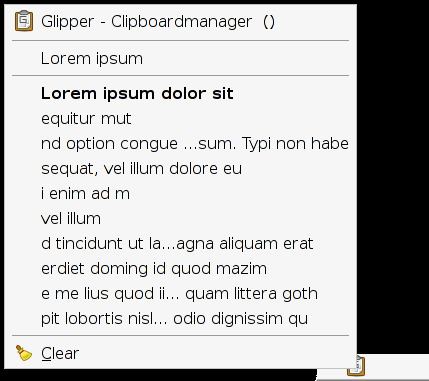 | ||
The clipboard is a software facility used for short-term data storage and/or data transfer between documents or applications, via copy and paste operations. It is most commonly a part of a GUI environment and is usually implemented as an anonymous, temporary data buffer, sometimes called the paste buffer, that can be accessed from most or all programs within the environment via defined programming interfaces. A typical application accesses clipboard functionality by mapping user input (keybindings, menu selections, etc.) to these interfaces.
Contents
- Basic functions
- Data formats
- Computer security
- Clipboard management
- Microsoft Windows
- macOS
- X Window System
- Clipboard extensions
- References
Clipboard managers are applications that enable the user to manipulate the clipboard.
Basic functions
The semantics of the clipboard facility varies from one operating system to another, and can also vary between versions of the same system. They can sometimes be changed by different programs or by user preference. This can lead to user frustration when switching between environments with different clipboard semantics particularly as copy and paste operations often become embedded in the user's muscle memory or mental model.
Most environments support a single clipboard transaction. Each cut or copy overwrites the previous contents. Normally, paste operations copy the contents, leaving the contents available in the clipboard for further pasting operations.
Data formats
Early implementations of the clipboard stored data as plain text without meta-information such as typeface, type style or color. More recent implementations support the multiple types of data, allowing complex data structures to be stored. These range from styled text formats such as RTF or HTML, through a variety of bitmap and vector image formats to complex data types like spreadsheets and database entries.
For example, cutting a range of cells in a spreadsheet and then pasting them into another sheet may preserve the underlying formulae and data, and may even translate intra-cell references, so that a "SUM(...)" calculation on a sub-range of the cells is converted to refer to the newly pasted copies of those cells.
When data is added to the clipboard by an application, it typically makes it available in as many different data formats as it can. This includes both native and simpler (or more common) formats that would have a higher chance of being recognized by a wide variety of applications. Thus, when data is pasted into another application, the format that is closest to that application's native format can be used, preserving as much of the original data as possible. In Windows in particular, the internal clipboard functionality of the operating system will automatically translate data from known advanced formats to simpler formats (such as RTF to plain text, or Unicode to ANSI Text), increasing the likelihood that any given application can interpret some form of the original data.
Computer security
Clipboard hijacking is an exploit in which a person's clipboard's content is replaced by malicious data, such as a link to a malicious web site. While some security-holes were patched JavaScript can still be used to modify clipboard content via an attack dubbed 'pastejacking'. Dylan Ayrey who developed the attack set up a website that demonstrates how this exploit can be used to trick a user into running commands they didn't want to run.
There have been exploits where web pages grab clipboard data. In early 2013 researchers exposed risks stemming from Android-based password managers and documented how passwords in 21 of the most popular of these apps could be accessed by any other app on an Android device including those with extremely low-level privileges. Joe Siegrist notes that this is an "OS-level issue that impacts everything running on Android".
Clipboard management
Modern GUIs often provide a clipboard manager which supports multiple cut and paste transactions. In this model the clipboard is treated as a stack or scrap book, with new cuts and copies being placed on top of the list of recent transactions. The standard paste operation copies the most recent transaction, while specialized pastes provide access to the other stored transactions. These managers generally also provide a window that displays the transaction history and allows the user to select earlier copies, edit them, change their format and even search amongst them.
Most environments do not save the clipboard contents to any persistent storage - when a user logs out or reboots his or her system the clipboard contents are cleared and forgotten.
Microsoft Windows
In some versions of the Microsoft Windows operating system, the contents of the clipboard can be viewed at any time by using the Clipboard Viewer (Clipbook Viewer in Windows XP and 2000) application (clipbrd.exe). It can be run by pressing Windows key + r and typing clipbrd.exe. Alternatively, the program can be found at %windir%system32clipbrd.exe on such versions of Windows. In older versions of Windows the common practice was to open a copy of the "Notepad" or "Wordpad" editor, and paste into that. Often these operations are available from the "Edit" pull down menu and they may be available via a context menu, usually accessible by context-clicking in the window or dialog entry that is to be cut from or pasted into.
The standard Windows key bindings are:
Alternative key bindings derived from the IBM Common User Access are:
The advantage of the alternative keys is that the fingers can stay close to the arrow and selection keys when one is editing a large body of text.
The Clipbook Viewer was removed entirely in Windows Vista.
macOS
In macOS the contents can be viewed by selecting the Show Clipboard menu item from the Finder's Edit menu.
The standard macOS keybindings are:
Also available as a secondary, text-only clipboard, is an emacs-style kill-ring (a stack of text strings). This works in all applications that use standard Cocoa text boxes:
Using the following commands the clipboard can be accessed from the command line:
X Window System
The X Window System commonly used on Unix and Linux systems provides a clipboard implementation as part of X Window selection. Selections are asynchronous, so data is copied and converted into the desired format only on-demand.
The usage and handling of various selections is not standardized. However most modern toolkits and desktop environments, such as GNOME or KDE, follow a widely accepted convention, outlined in the freedesktop.org specification. One selection, CLIPBOARD, is used for traditional clipboard semantics, with shortcuts identical to Windows. Another selection, PRIMARY, is an X11-specific mechanism. Data is "copied" immediately upon highlighting and pasted with the third (middle) mouse button. This is usually separate from the CLIPBOARD selection and does not change its contents.
Clipboard extensions
A number of independent software vendors have extended the capabilities of local clipboard. One good example is making the local clipboard work with online applications by saving the clipboard data to the online location upon a copy or cut event, making this data available to online applications for pasting. Another example is a case when the software does not support copying from clipboard or does not allow one to paste a text from clipboard (for example, while logging into remote Windows server, one cannot copy and paste their user name and password). Tools like "Clipboard Typist" help one to overcome this limitation.
