Developer(s) Apple Inc. | ||
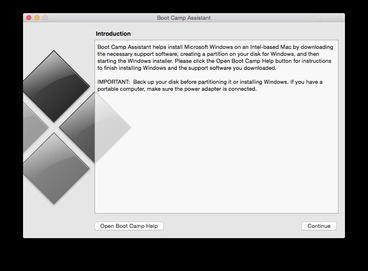 | ||
Initial release April 5, 2006; 10 years ago (2006-04-05) Stable release 6.1.0 / August 10, 2016; 6 months ago (2016-08-10) Website www.apple.com/support/bootcamp/ | ||
Boot Camp Assistant is a multi boot utility included with Apple Inc.'s Mac OS X that assists users in installing Microsoft Windows operating systems on Intel-based Macintosh computers. The utility guides users through non-destructive disk partitioning (including resizing of an existing HFS+ partition, if necessary) of their hard disk drive and installation of Windows device drivers for the Apple hardware. The utility also installs a Windows Control Panel applet for selecting the boot operating system.
Contents
- Installation
- Startup Disk
- Mac OS X 107 Lion and Mac OS X 108 Mountain Lion
- Mac OS X 105 Leopard and Mac OS X 106 Snow Leopard
- Supported Macintosh computers with Windows 8
- Limitations
- References
Initially introduced as an unsupported beta for Mac OS X 10.4 Tiger, the utility was first included with Mac OS X 10.5 Leopard and has been included in subsequent versions of the operating system ever since. Previous versions of Boot Camp supported Windows XP, Windows Vista and Windows 7. Boot Camp 4.0 for Mac OS X 10.6 Snow Leopard up to Mac OS X 10.8 Mountain Lion version 10.8.2 only supported Windows 7. However, with the release of Boot Camp 5.0 for Mac OS X 10.8 Mountain Lion inversion 10.8.3, only 64-bit versions of Windows 7 and Windows 8 are officially supported.
Boot Camp 6.0 added support for Windows 10. Boot Camp 6.1 (macOS 10.12 Sierra only) will only accept new installations of Windows 10.
Installation
Setting up Windows 10 on a Mac requires a USB flash drive and the ISO image of Windows 10 provided by Microsoft. Boot Camp reformats the flash drive as a Mac bootable install disk, and combines Windows 10 with install scripts to load hardware drivers for the targeted Mac computer.
Boot Camp currently supports Windows 10 on a range of Macs dated mid-2012 or newer.
Startup Disk
By default, Mac will always boot from the last-used startup disk. Holding down the option key (⌥) at startup brings up the boot manager, allowing the user to choose which operating system to start up. When using a non-Apple keyboard, the alt key usually performs the same action. The boot manager can also be launched by holding down the “menu” button on the Apple Remote at startup.
On older Macs, its functionality relies on BIOS emulation through EFI and a partition table information synchronization mechanism between GPT and MBR combined.
On newer Macs, Boot Camp keeps the hard disk as a GPT so that Windows is installed and booted in UEFI mode.
Mac OS X 10.7 Lion and Mac OS X 10.8 Mountain Lion
Apple's Boot Camp system requirements lists the following requirements for Mac OS X 10.7 Lion and Mac OS X 10.8 Mountain Lion:
Mac OS X 10.5 Leopard and Mac OS X 10.6 Snow Leopard
Apple lists the following requirements for Mac OS X 10.5 Leopard and Mac OS X 10.6 Snow Leopard:
Supported Macintosh computers with Windows 8
Officially, the earliest Macintosh models that support Windows 8 are the mid-2011 MacBook Air, 13-inch-mid-2011 or 15 and 17-inch-mid-2010 MacBook Pro, mid-2011 Mac Mini, 21-inch-mid-2011 or 27-inch-mid-2010 iMac, and early 2009 Mac Pro. By running the Boot Camp assistant with a compatible version of Microsoft Windows setup disc in the drive and switching to a Windows 8 disc when. Mac OS X reboots the machine to begin installing Windows, Windows 8 can be installed on older unsupported hardware.
